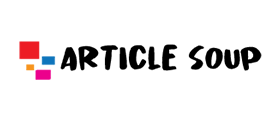How to Remove Duplicate contacts in Outlook Address Book – Explained
How Can I Remove Duplicate Contacts in Outlook Address Book
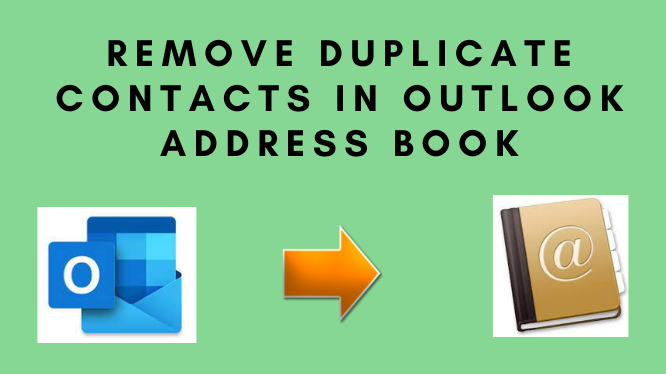
Looking for the solution to remove duplicate contacts in Outlook Address Book? Most Outlook users using this email client on a daily basis to connect with their clients. As a result, they don’t want any problems when working on it. However, they may encounter several duplicate contacts or address books on their Outlook account at times. As a result, we’ll go over how to remove duplicates from the Outlook address book in this post.
Microsoft Outlook is one of the most preferable email clients for a large or small organization. Because this email client has a user interface that is easy to comprehend and provides a safe environment in which to manage your everyday email needs.
Reason Behind Generating Outlook Duplicate Contacts in Outlook Address Book
- If the user uses different email accounts with the same name, then new contacts are created in the Outlook account.
- While syncing Outlook contacts across multiple devices.
- When the email message is dragged to the contacts folder, then new contacts are automatically created in Outlook.
- While maintaining multiple address books on the Exchange server.
Manual Solution to Remove Duplicate Contacts in Outlook Address Book
If you have a small number of contacts, you can quickly erase them one by one.
- Open Outlook and go to the bottom left corner of the window to the people icon.
- Now, look for the current view in the ribbon of Outlook and click on Phone.
- Now, while holding down the CTRL key, pick the duplicate contacts one by one and remove them.
Method #2: Delete Duplicate Contacts from Outlook (in Bulk)
- First, Open Outlook and select the People tab option.
- You will now see contacts under my contacts, and you can simply right-click on the select new folder to create a new folder.
- Then, name the new folder which is created by you.
- Now, go back to your original contacts folder and click to expand the contacts list and select all the contact using ctrl+A and drag to the new folder which is created by you.
- Return to the file menu >> open & export >> Import/Export.
- After that, select export to a file from the drop-down menu then click one next.
- Select comma-separated values from the create a file type drop-down menu, then click Next.
- Select the folder you just made >> Next.
- After this, click on the Browse button and select the desired location to save the file, click Next and click on the Finish button to finish the task.
Professional Solution to Remove Duplicates contacts from Outlook
If you want to draw out duplicates from the Outlook address book without any hassle, then you can try an automated third-party software i.e SysTools Best Recommended Outlook Duplicate Remover. This software is capable to remove duplicate emails, contacts, tasks, calendars, and notes journals from Outlook PST/OST/BAK files.
You may quickly filter the redundant messages in Outlook with the aid of this software. Now let’s see how to remove duplicate contacts from Outlook via Outlook duplicate remover.
Final Verdicts
In this technical write-up, we have discussed the best solution to remove duplicate contacts from Outlook. We discuss manual and automated solutions for the procedures for the exact solution. Manual solutions help you to remove duplicate contacts from Outlook but manual solutions also contain some drawbacks. Automated procedure overcomes all the drawbacks of the manual solution. So, we recommend you for the automated procedure.
Also Read: What are the benefits of next gen firewall