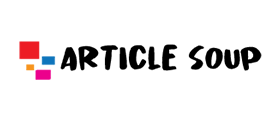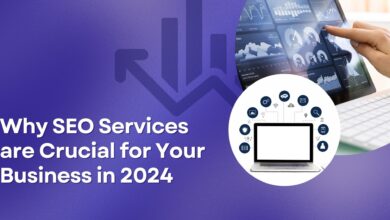Email Segmentation Strategies
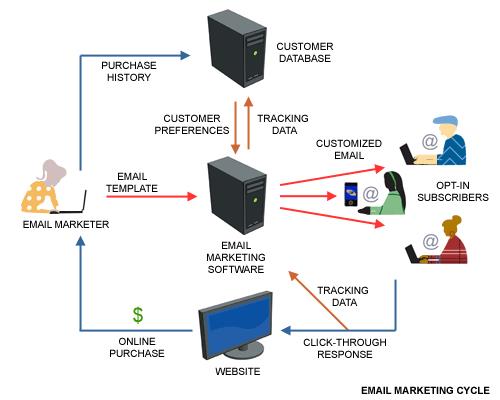
Guidelines for Effective Email Creative
The growing complexity of today’s email market has created a deeper need to carefully consider the creative aspects of your email messages. While the need for quality and effective design has always existed from a pure marketing standpoint, challenges that are unique to the email space require a different look at creative from the perspective of accomplishing specific goals via email. This chapter introduces several critical parameters that should be given creative consideration, and provides tactics to optimize creative for maximum results.
The Facts
Research that analyzes how people view emails indicates marketers have three seconds to catch readers’ interest. That’s a limited amount of time to make an impression, inspire readers to keep reading, and get them to complete your desired action. Compound that data with additional research that suggests readers keep at most eight brands in their inbox at one time, and it’s clear that the need for great creative is paramount to your email marketing success.
Define the Goal of the Message
Most email messages have at least one of the following goals:
- Drive readers to a desired action
- Set a mood/tone/expectation
- Create a perception
- Reinforce a brand/identity/awareness
Before optimizing your email creative, you need to define the goal of your program. This definition will drive the aspects that require optimization.
Keep it Relevant
The key to engaging readers is providing relevant content. There is a plethora of opportunities to tie content to calendared events. A grand theme isn’t necessary—even small tie-ins can create recognition and build relevancy in the eyes of your readers. An example of this is Google’s variations of their logo, which is sometimes changed daily. It’s a small action, but widely recognized by users. The following ideas scratch the surface of possibilities.
- New Year’s—Reset expectations-what should recipients do or expect from you in the new year?
- Valentine’s Day—gifts/kindness
- Patrick’s Day—luck/fortune/beer
- Super Bowl, or other major sporting events
- Major news stories
- Entertainment events—Oscars/red carpet
Creative Consistency Across Different Email Clients
Looking good does not always act good. The creative that looks perfect in your email client may look far from perfect in another recipient’s email client. When designing your creative, you need to consider how the design could render in various email clients. For example, Hotmail will display a common tag you might use for a bullet point—•—as foreign characters. (Instead, you’ll need to use the <li> tag.) Clients will display table formatting, style formatting, background formatting, etc. in different ways. Specifically, Microsoft Outlook 2007 does not support background images and does not support background colors in table cells that contain nested tables. In general, be sure you test your design on a number of email clients, especially the major ones.
Dimensions
Another consideration is the width of your email messages. Depending on screen resolutions, the email message that fits nicely on your screen may require horizontal scrolling on someone else’s screen. Besides the annoyance factor, if any of your important content is hidden by the scroll, your readers may miss it and not read further. If you keep the width to 600 pixels or smaller, the vast majority of readers will see your full message within their screen.
Although it is possible to use a variable width instead of a fixed width to accommodate all resolutions, variable widths do not hold items static within the message. Text and images will slide back and forth across the screen to accommodate screen size. Variable width email messages are not recommended.
Images
Images are obviously an important aspect of your design as they draw interest and help communicate your message. So the bigger the better, right? Not necessarily. There are several factors to consider when using large images. One is load time. Large images take more time to download than smaller images. While a growing number of Internet users connect to the Internet with broadband, you will certainly annoy and possibly lose the interest of someone with a slower connection who has to wait for your images to download. One way around this is to slice a large image into smaller images.
Another aspect to consider is how your email message will look to someone who has images disabled in their email client. If you don’t have any text “above the fold” and your reader has images disabled, all they will see when they first open or preview your message is a large gray box. For readers to even view your message, you are relying on them to take an action and enable images to be downloaded. If readers don’t have a compelling reason to do so, they may very easily discard your message without reading it. Consider interspersing text with images and using <alt> tags. To be sure your message accomplishes its goal in all situations, preview your message with images off so you know exactly how other people will see it, and make any necessary design changes.
Preview Panes
A recent MarketingSherpa study found that over 95 percent of B2B email recipients are using an email client that is capable of using preview panes, and 69 percent are actually using preview panes. The percentage for B2C recipients was lower with only 38 percent using a client that was preview pane capable and 27 percent using preview panes. However, new versions of
Windows Live Hotmail and Yahoo! Mail feature preview panes. This means a much higher percentage of B2C recipients will soon be able to use preview panes if they wish. MarketingSherpa’s same study found that when given a choice to use a preview pane, 69 percent of respondents chose to do so.
This means that paying extra attention to your preview pane design will become increasingly important to the success of your email campaigns. Make sure any important headlines are text. If your message is image heavy, replicate the key points as text at the top of your email. If sending an email newsletter, consider listing the article titles or key points at the top of your message. All these steps should entice readers and give them reasons to open your message.
Rich Media
Advances in online media technology have enabled you to do some pretty cool things on the web. For instance, Flash-embedded video and audio. But do these technologies transfer to the email marketing world?
In some cases, they might. The most important step in determining whether to use rich media in email is to take a close look at your audience. Will they be able to view Flash? And if they are, are they more likely to respond to Flash? If the answer to both these questions is yes, then it certainly makes sense to test. However, you’ll find that being able to view Flash and other rich media consistently in different email clients is not common. Flash is not supported in many email clients. Specifically, Microsoft Outlook 2007 does not support Flash or video. Even with email clients that do support rich media, your audience may not yet be ready to receive this new technology via email, and using it could affect response rates. Another factor to consider is the ability to track activity generated by rich media.
Links and Call-Out Areas That Are Clickable
One of the most important areas of your email message creative is your call to action, which in most cases is clicking on a link for further information, to register for an event, or to make a purchase. Your call to action needs to not only be prominent, but also look as if it is clickable. You can get fancy with text links so that they barely look different from plain text, but if someone doesn’t know they can click to get more information, you’ve just lost a possible sale. Format your links so there’s no doubt they are clickable. You may even want to spell it out: “Click here for more information.” If you are using images for links, make sure the image looks like a clickable image as well. For example, use a red box or orange oval with text inside that reads “More information” or “Order now.”
To generate more activity within your email and to track readers’ interest, provide a variety of actionable items by creating shorter blocks of content with prompts to click for further information. This allows you to present various information in an easy-to-scan format. Since 95 percent of readers will scan for articles that interest them, this is a great way to present information. Avoid longer articles that force readers to scroll through your message to get to different areas of interest. Seeing link activity also allows you to see what articles readers were interested in, and you can then send targeted follow-up messages to those readers.
To track web activity past the click, add URL parameters to your links. This is done by placing a small piece of code at the end of your link. This code can be acquired or recommended by your web analytics software application or service. In combination with web analytics software, this allows you to track revenue generated or other specific actions.
Technical Aspects to Consider
If you are not the designer or technically inclined, you might skip this section. Make sure anyone designing your email knows these rules.
Cascading style sheets (CSS) allow you to easily manipulate design without generating extra code. Here are some things to keep in mind when using style sheets in code to display properly in email clients.
- We strongly recommend ALWAYS using INLINE styles as this is the only Gmail-supported
- If you are not using inline styles, the style sheet must be placed after the <body> tag in your HTML
- If you are not using inline styles, any class declarations that start with a period should be indented at least one
- CSS background images are not supported in all email
- Using CSS to specify width or height is not supported in all email
- CSS margins are not supported in all email
- CSS float and position declarations DO NOT work in Microsoft Outlook 2007.
- Use <td class> tags when possible to avoid excessive <span>
- Place <br> inside the </span> tag to avoid irregular
Additionally, form fields may not be universally accepted or properly displayed by email clients. Specifically, forms are not supported in Microsoft Outlook 2007. It is best to not use form fields at all. Instead, direct readers to a page on your website to collect information using forms.
Image maps also may not be universally accepted or properly displayed by email clients. Specifically, they are not supported in Yahoo! Mail. It is best to wrap your <a href> around the <img src> tag. Or, if you do not want the entire image to be clickable, you should cut the graphic into slices and wrap your <a href> around the <img src> tag of the slice you want to be clickable. This means that, first, you will need to place the slices into table cells.
Landing Page Considerations
Getting readers to click on links in your email is your first goal. Your second goal is to convert those clicks into a desired action. Increase your conversions with a well-designed landing page. Although this is not a chapter about landing pages, we’ll list a few things to keep in mind when designing your landing page.
Match the message and elements of your landing page with your email message. For best results, repeat the headline from your email message at the top of your landing page. This gives visitors a feeling of familiarity and comfort. It tells them that they have arrived at the right place.
Create a single path to your offer. Your landing page needs to be designed to prevent visitors from wandering away from the path you want them to take. Therefore, eliminate unneeded elements, such as links to other resources, navigation bars, etc. Keep visitors focused on completing the desired action.
Viral opportunities
A recent survey by Sharpe Partners found that almost 90 percent of adult Internet users share content with others via email. And the respondents are forwarding frequently—three out of five said they shared content at least once a week and 25 percent reported doing so even more frequently. Encourage your readers to do the same by providing a clearly visible “Forward to a friend” button in your email. The most common placement for this is the top right corner. If your emails are business-to-business in nature, use “Forward to a colleague.” This also allows you to track how many people are forwarding your email, and to know who your top supporters are.
Optimizing email creative is both an art and a science. It should also be a never-ending process. Our best recommendation for optimizing the creative for your email messages is to take a close look at your messages, and try to implement a few of the areas noted. After you’ve made some changes, track the results and optimize a few more areas. It’s better to make progress in small, manageable steps than to wait and plan for a long-term change that never comes to fruition. If examined on a regular basis, email creative can be a major contributor to the growth and success of your email marketing efforts.