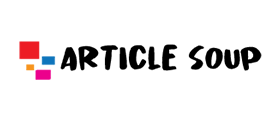Explore The Best Way To Open Encrypted Emails in Outlook.
Open Encrypted Emails in Outlook | Informative Guide:
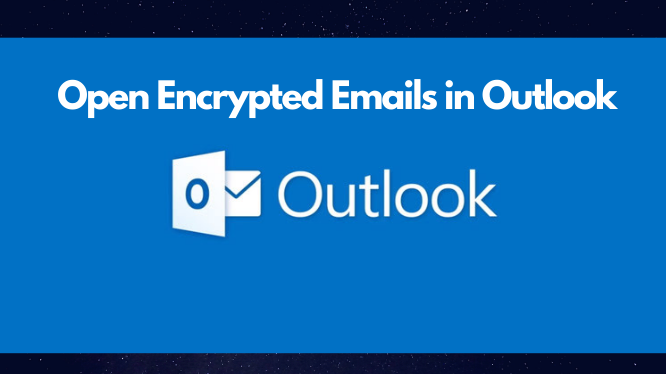
Most of the Outlook users didn’t aware that desktop-based e-mail client offer several methods for encrypting emails. In upcoming section, we will take a brief look at the supported protocols and learn about how to open encrypted emails in Outlook. So, without much ado let’s dive right in.
What is Encryption? How it Work
Encryption is the most common data security program used to maintain the integrity of data. Sometimes, there is a need for additional security, to your personal data.
In that case, User can covert their personal data in an encoded form which makes it impossible to read without the access key or security key.
Let’s take a quick look at various encryption types supported in Microsoft Outlook and learn about how to remove encryption from Outlook emails. Generally, Microsoft Outlook offers multiple methods to encrypt messages in a secure format.
In today’s write-up, we will discuss the most popular protocols used for encryption i.e. SMIME encryption and OpenPGP encryption. Let’s take a look at how to decrypt encrypted emails in Outlook.
Explore Outlook Encryption Types | SMIME & OpenPGP Explained:
In this section, take a look at how these two protocol works for encoding messages.
1. SMIME Encryption —
S/MIME (Secure Multi-purpose Internet Mail Encryption) is the most common method for sending encrypted messages. It allows you to sent encrypt emails along with a digital signature. This protocol uses a public key to decrypt the emails.
- OpenPGP Encryption —
Here comes another protocol i.e. PGP encryption (Pretty Good Privacy). It is also an encryption program. It provides integrity and authentication for data communication. PGP works on a set of serial combination hashing, data compression, symmetric-key cryptography, etc.
This protocol uses a set of private & public keys to decrypt the emails. Above, we have discussed how this protocol responsible for the encryption process. In the upcoming section, check out the process to decrypt the email messages.
How to Decrypt Encrypted Emails in Outlook?
Users can decrypt the mails by installing different plug-ins as per requirement. But, there are certain limitations while using plug-ins there might be a chance. It will affect outlook performance else Outlook will crash down.
So, to avoid this scenario users can opt for a convenient way to open encrypted emails in Outlook by using a third-party application tool i.e. SysTools Expert Recommended Outlook PST Recovery Tool. Let’s explore more about this automated solution to remove encryption.
How to Remove Encryption From Outlook Emails | Automated Approach
This automated tool comes Out with various advanced features to open encrypted emails in Outlook. It easily removes encryption from SMIME & OpenPGP protocols. The best part of this software is that user can preview the encrypted emails and easily save them in PST, PDF, MSG, HTML, and in Office 365 account without any encryption.
Furthermore, this tool allows to recovery & repair password protected files. Moreover, it allows recovering permanently deleted Outlook email data from PST files.
Users can download and run this software for free to open encrypted emails in Outlook and can enjoy the benefits of the demo edition. In demo edition, users can preview and export only 25 items per folder and can save data in PST, PDF, EML, MSG, HTML file format. Let’s check out the working of this tool. If accidentally your PST file is damaged or gets corrupted you can this link for the exact solution.
How To Decrypt Encrypted Emails in Outlook | Procedure Explained
In this, section checkout the working of the automated method. Follow the steps listed below to open encrypted emails in Outlook.
- The primary or initial step is to download and run the software.
- The next step is to add a PST file by clicking on the ‘Add Files‘ option.
- After selecting the PST file. Click on the ‘Remove Encryption’ radio button.
- Afterward, by selecting the upward details. The next step is to ‘Add key‘ whether a ‘single key‘ or a ‘multiple keys‘.
Note: If you are selecting the Single key option then simply fill up the required details. After this select the encryption type from the drop-down menu.
- Now, add the ‘Key File Path’ or else browse the path. By clicking on the “…” button.
- Now, If you have multiple keys then you need to generate a CSV report including all the necessary keys and passwords.
- Simply, upload the CSV file and click on the ‘Done’ button.
- The last step is to click on the ‘Export‘ button to save all the encrypted data files.
So There You Have It:
From the above discussion, the User got a full information guide to open encrypted emails in Outlook. User can use plug-ins to remove encryption from Outlook. But there are some limitations while using plug-ins. There might be a chance your Outlook got crashed with unnecessary plug-ins or it might hamper Outlook performance. Thus, to avoid this scenario we have come up with smart solution regarding how to decrypt encrypted emails in Outlook. Users can opt for any method as per the requirement.
Also read: Email segmentation strategies